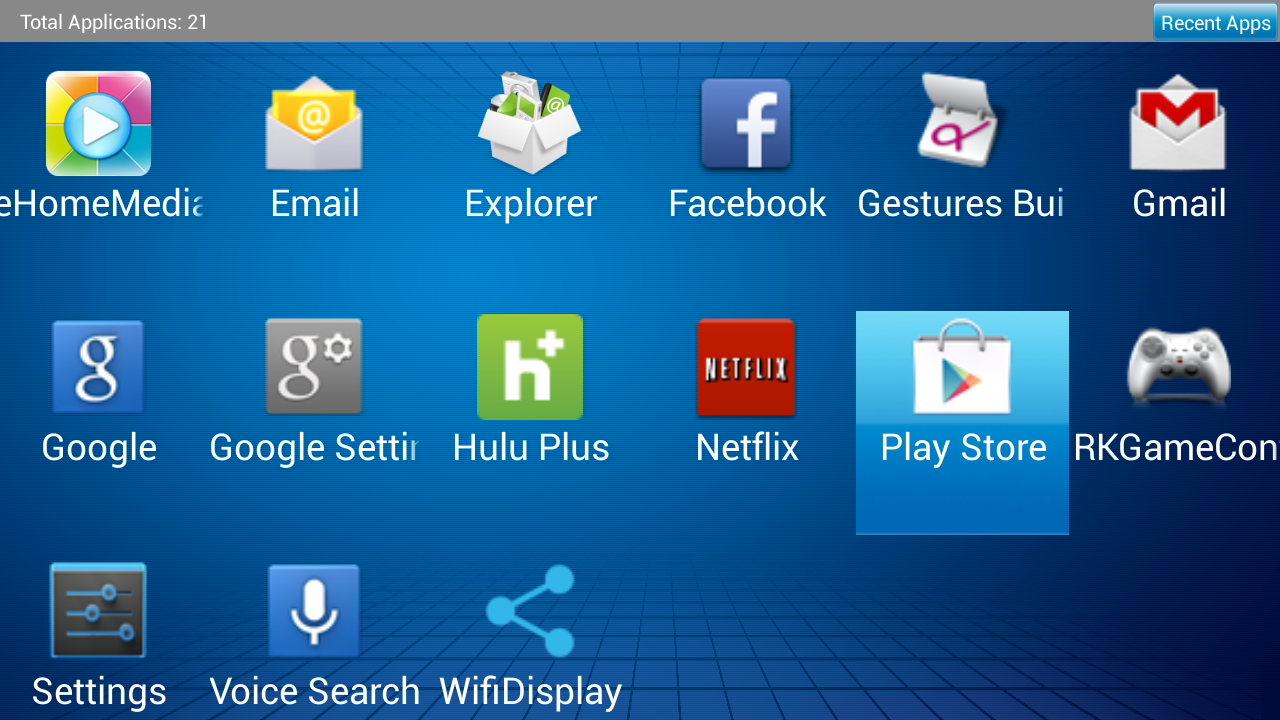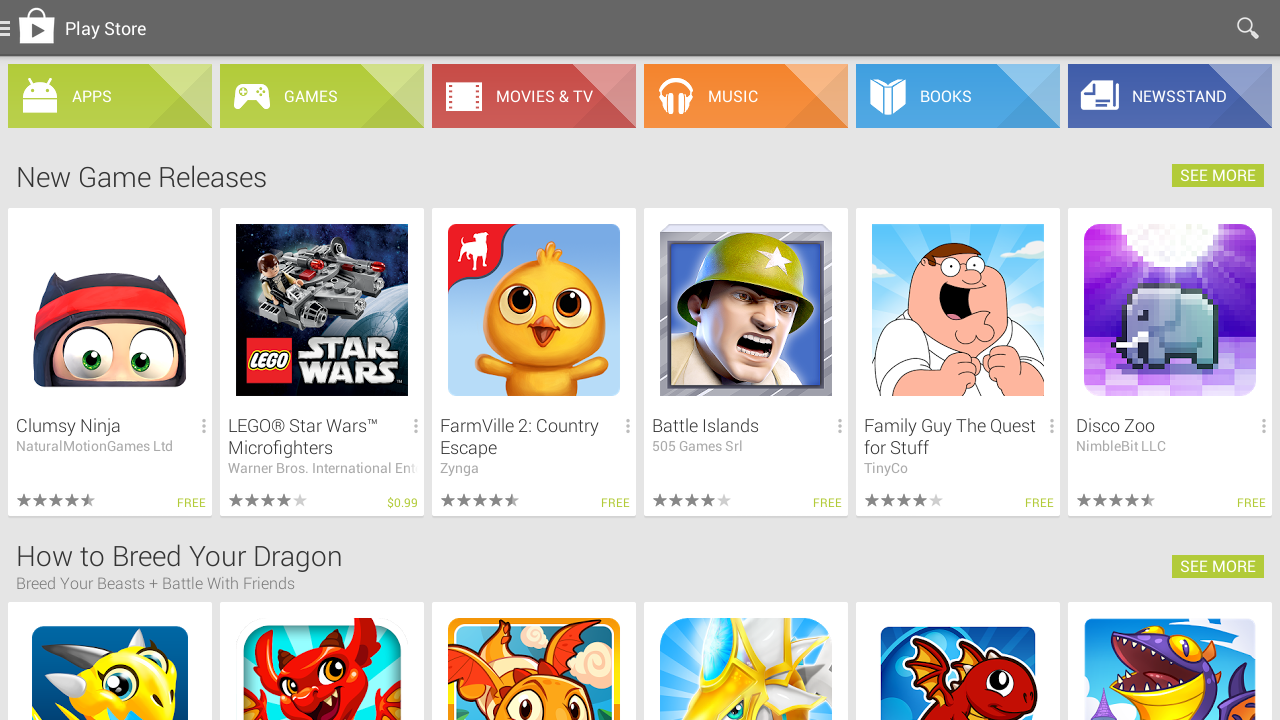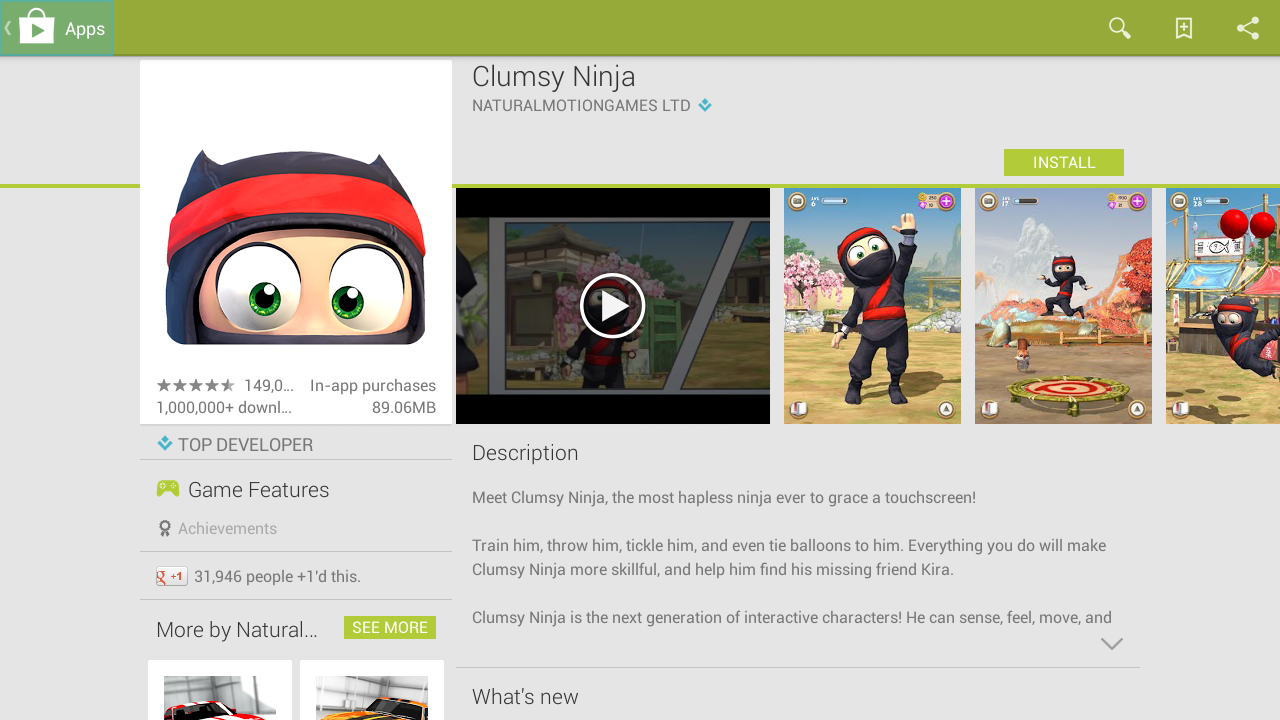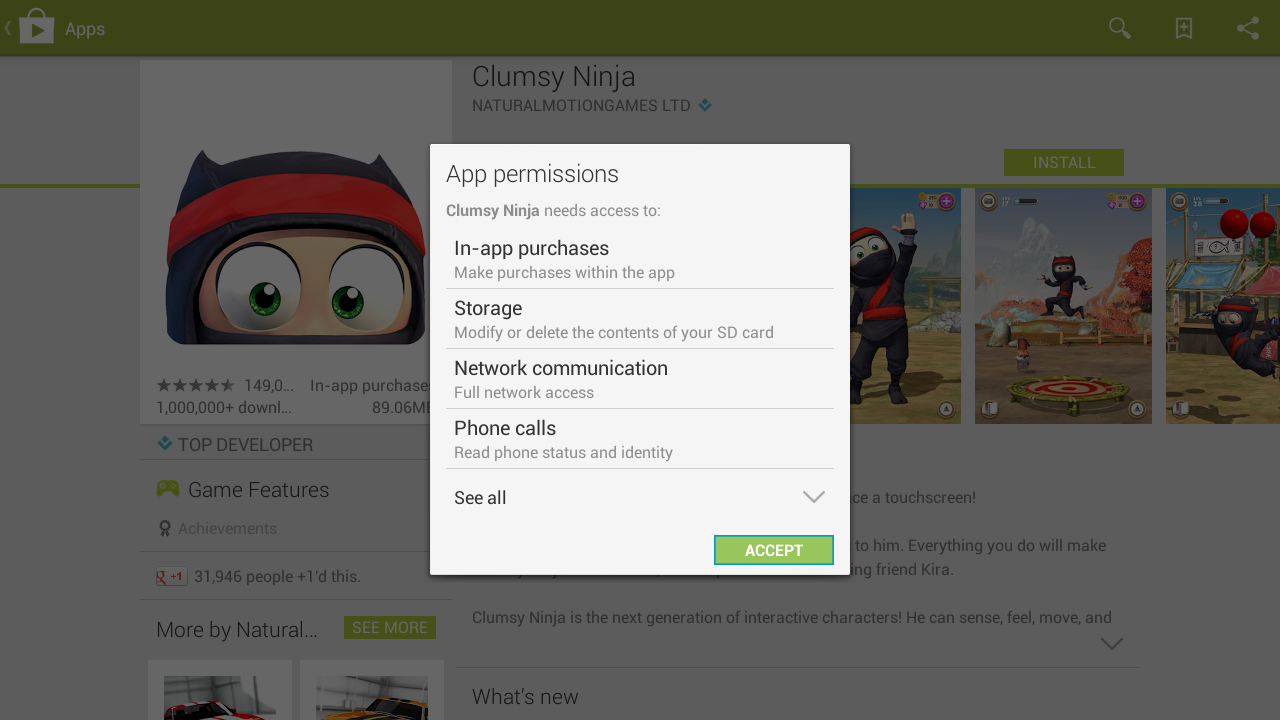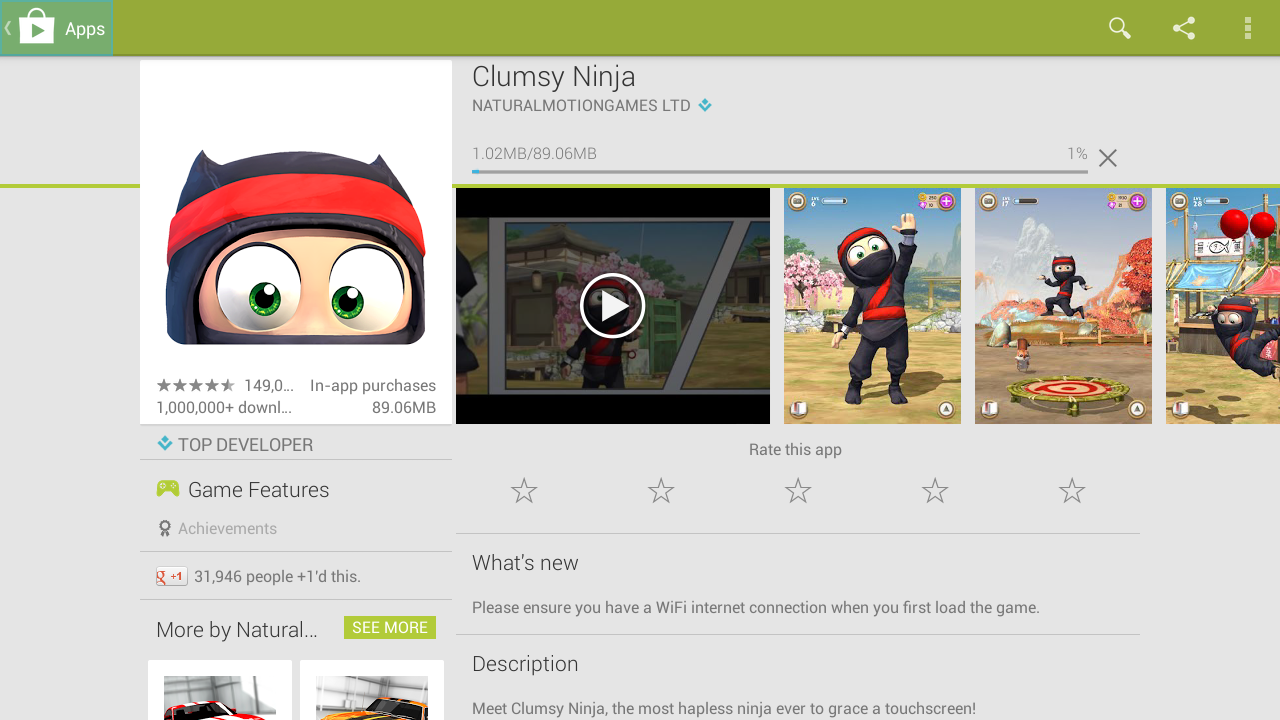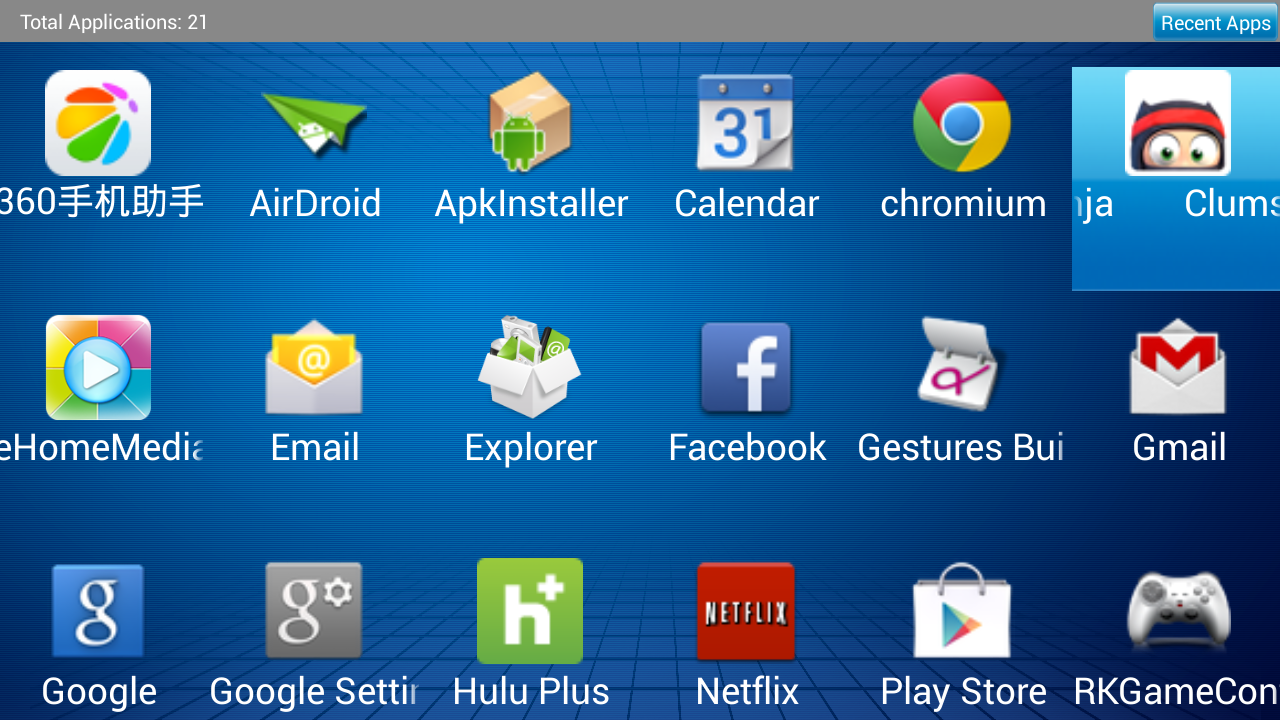RECENT UPDATES
 |
|
|
 |
|
|
 |
|
|
 |
|
|
 |
|
|
 |
|
|
 |

How to install applications from Google Play on your LED Android
- Ensure that your LED Android is connected to your Wireless Network in order to access the internet
- On the LED Android, navigate to the Apps icon.
- In the App List, navigate to the Play Store icon and press OK to open it.
- If you have already signed into your Google Account on the LED Android, you will see the store open, if not, you will need to sign into or create a valid Google Account.
- Use the search functionality to find the Application you're looking for and pull up the detail page.
- Once you have the Application you want pulled up, press Install and confirm the permissions that the app has, once you do that, it will begin to download and install.
- Once it is done downloading, press the Back arrow a few times to navigate back to the main menu, from there go to Apps and you will find your newly installed app in the list, simply press OK to launch it!