RECENT UPDATES
 |
|
|
 |
|
|
 |
|
|
 |
|
|
 |
|
|
 |
|
|
 |

How to mirror your Android device on the LED Android
- Ensure that both your Android Smartphone or Tablet and the LED Android are connected to the same Wireless Network
- On the LED Android, navigate to the Apps icon.
- In the App List, navigate to the WiFiDisplay app at the bottom of this list and press OK to open it.
- Once the application is open, it will begin scanning automatically for devices.
- On your Android Smartphone or Tablet, open your Settings application and Navigate to Display then Cast Screen.
- Once you turn the Wireless Display option on, it will scan for devices and should bring up the LED Android (usually named Android_B010 or similar)
- Tap on the LED Android and it should start connecting, on the LED Android you will need to approve the connection
- Once approved, it should connect and you should be able to see exactly what is on your Android device!
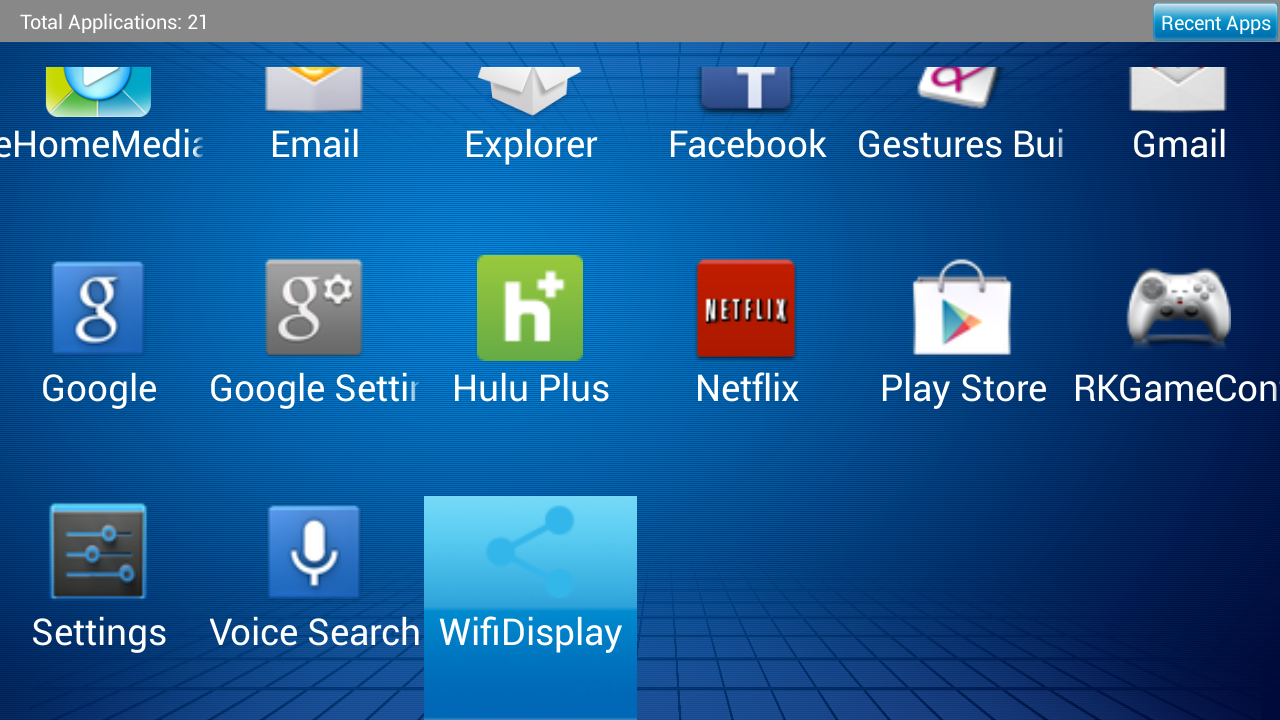
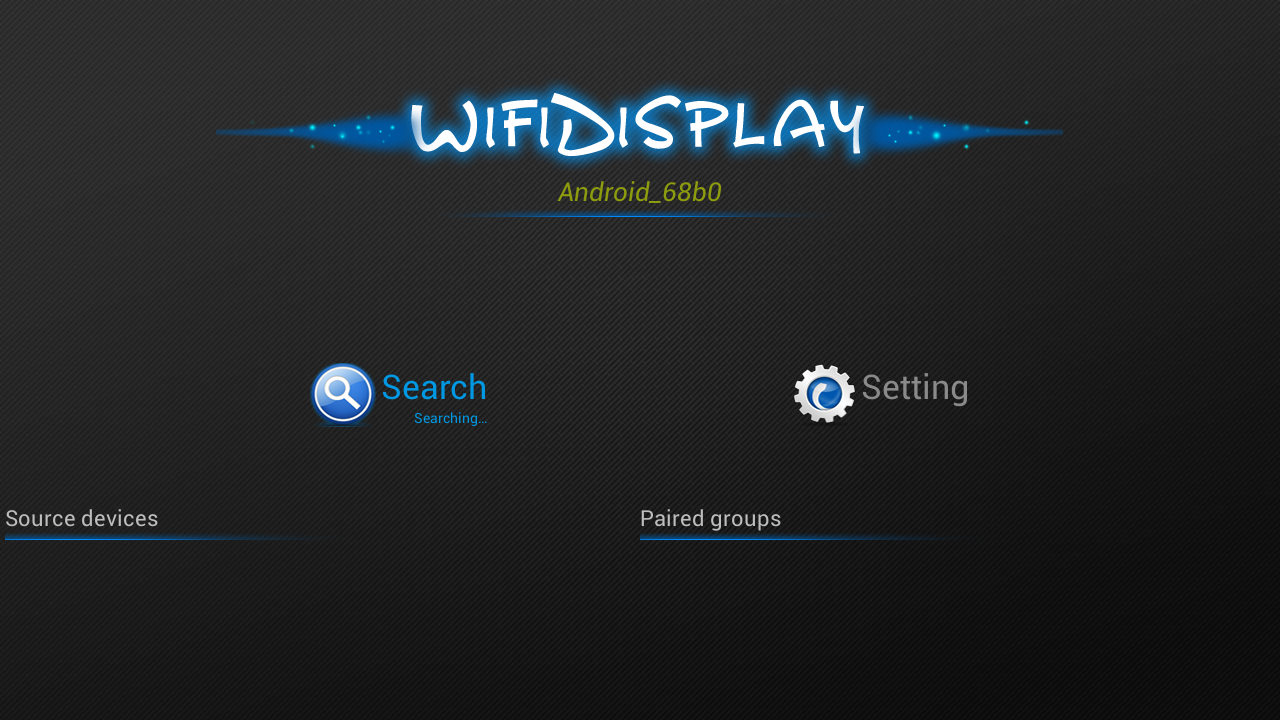
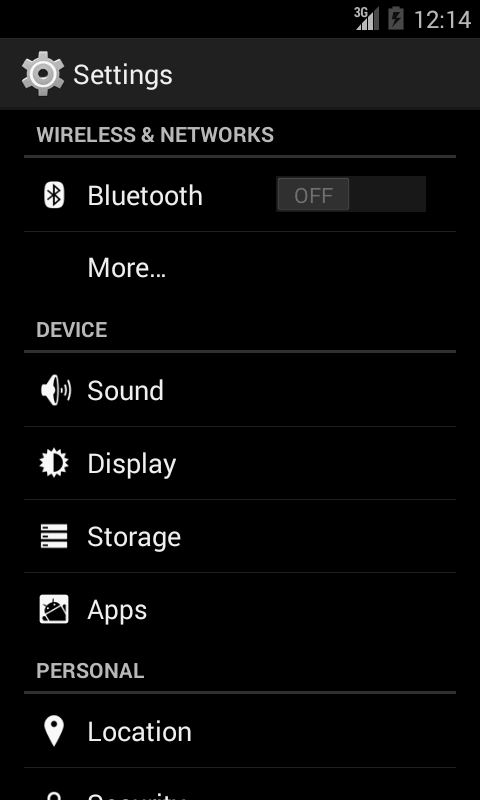
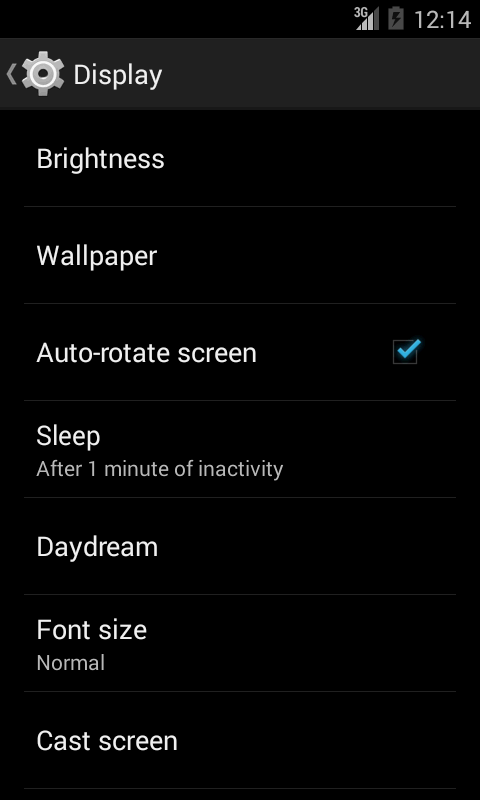
For a Samsung Galaxy device, you will need to download different apps to enable mirroring.
- On the phone, download MirrorOP Sender for Galaxy, you can find that here: https://play.google.com/store/apps/details?id=com.awindinc.galaxysender&hl=en
- On the projector, you will need to download MirrorOP Receiver, which can be found here: https://play.google.com/store/apps/details?id=com.awindinc.receiver&hl=en
- Ensure that both devices are on the same WiFi network, once you open the MirrorOP Sender app on your phone, it should find the projector.