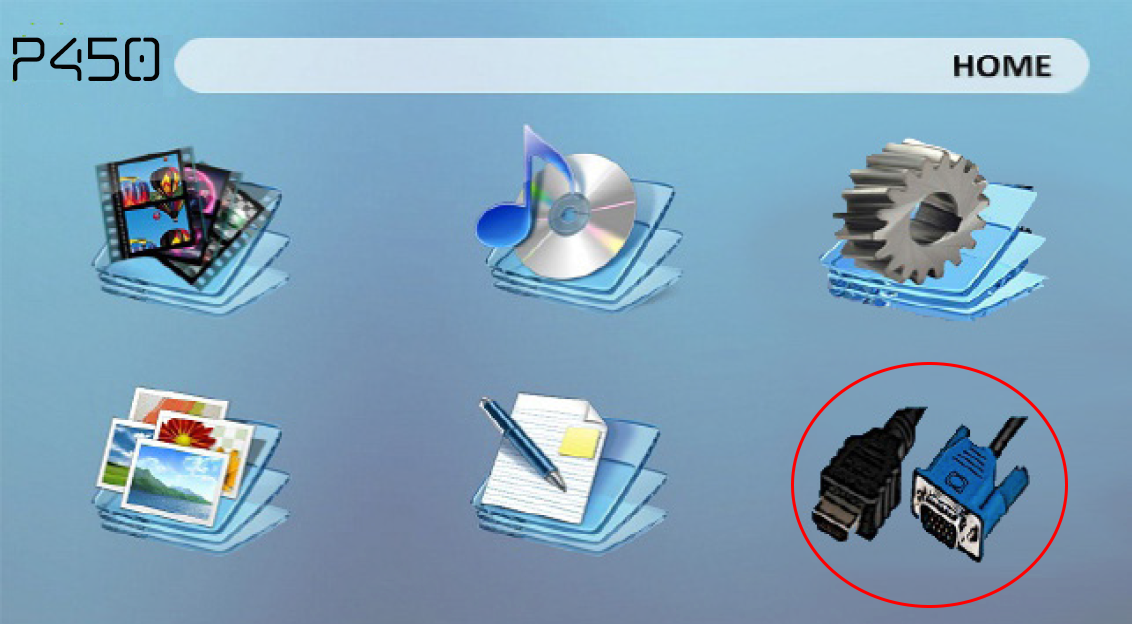RECENT UPDATES
 |
|
|
 |
|
|
 |
|
|
 |
|
|
 |
|
|
 |
|
|
 |

Connecting a computer to the P450 via HDMI or VGA
Only computers that support video output via HDMI or VGA will work with the P450.
- Using either the supplied VGA cable or a standard HDMI cable, connect each the end of the cables to each the P450 and your computer.
- Once connected, turn on the P450 and on the menu screen, select the option circled in red below:
- Then select the HDMI or VGA option depending on how you have connected it
- On your computer screen, it may have already automatically connected through the HDMI, but you can adjust the setting to fit your needs. If you have Windows 7, press and hold down the Windows Key (the key with a windows flag) and then while holding down that key, press "P". You can then set it the following ways:
- 1. Disconnect your projecting screen
- 2. Mirror your computer screen with what's projecting
- 3. Make the projection an extension of your computer screen
- 4. Only operate your computer on the projected screen and nothing on your computer screen
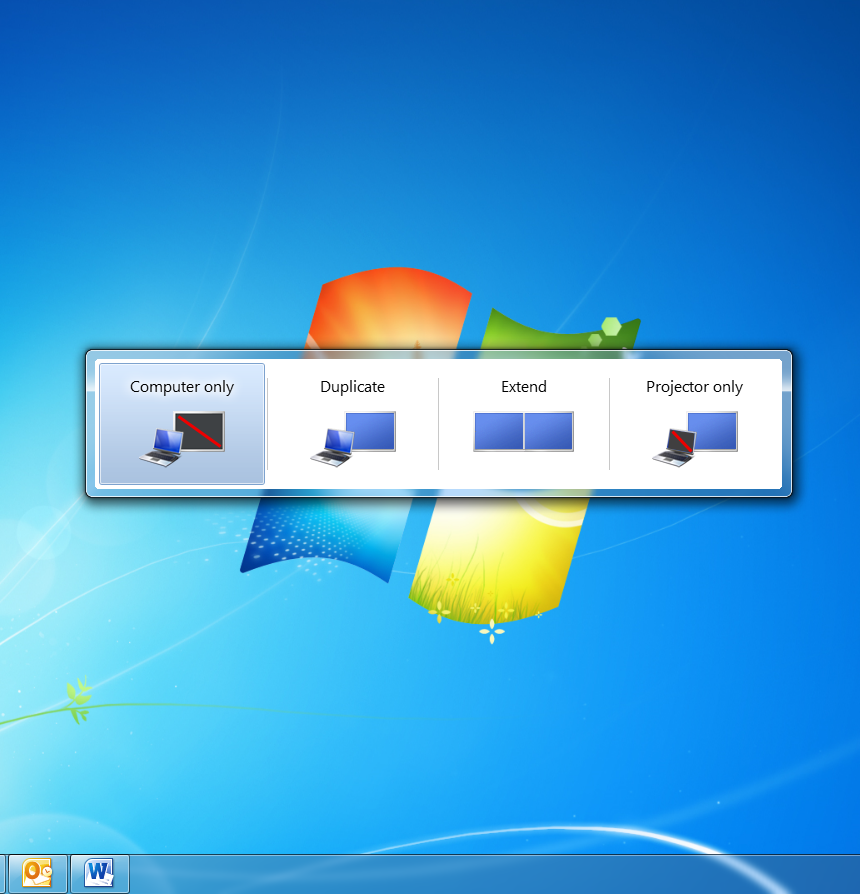
- Your P450 is now a second screen to your computer!